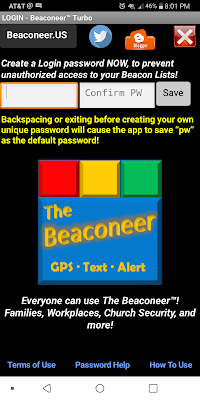We're on Facebook!

We created the Facebook page, since that's where many of our family and friends connect, to provide a space for feedback on The Beaconeer™. We really want to know…pro or cons. This is a newly redesigned (Version 7) of The Beaconeer™ and we do expect to have to “tweak” it, most likely in the GUI (graphical user interface) to make sure it appears the same on everyone’s Android. No way to know unless people download and use it! Everything we post on Facebook, we'll post on this blog too, since we know that not everyone is on Facebook! But if you are on Facebook, please "Like" our page at https://facebook.com/BeaconeerApp Note: our Feedback form is “anonymous” at https://docs.google.com/forms/d/e/1FAIpQLScU_HTG0ZpWlJBQ4tbriu0QlZiOgyLy_2MJ7w512nv2huJuvg/viewform?vc=0&c=0&w=1 Pam K. & Flo A. The Beaconeer™for Android (iPhone Version coming in October 2019) www.Beaconeer.us